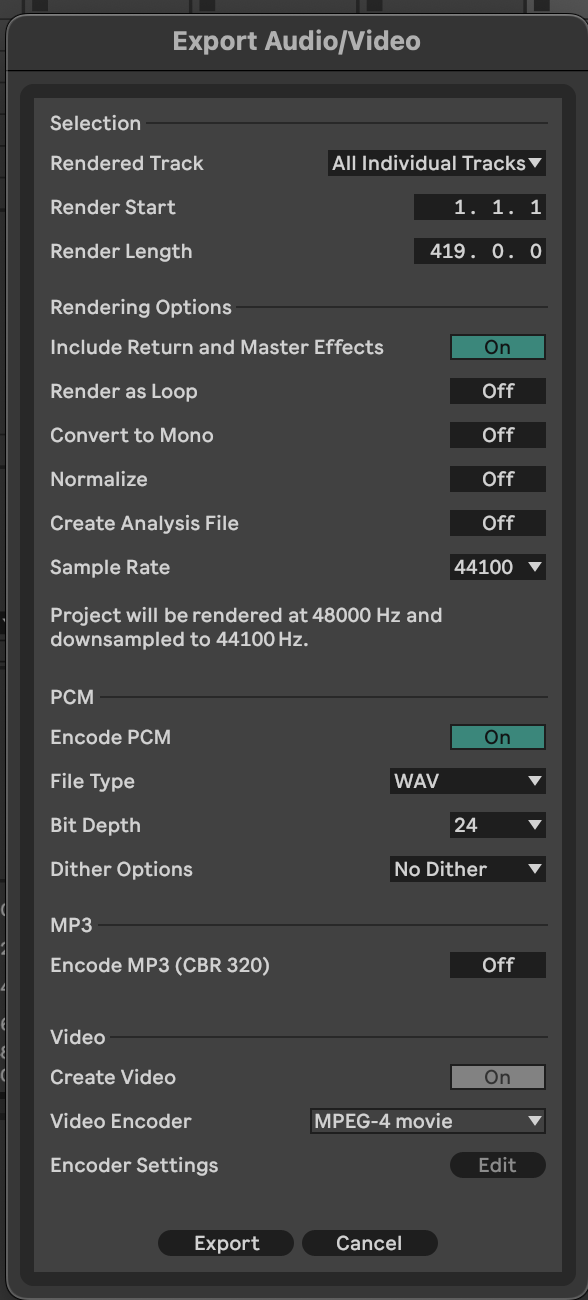Exporting Stems for Mixdown in Ableton
Step 1. Checking your levels.
Before exporting, make sure none of your tracks are clipping (going into the red).
If a channel is clipping, turn the fader down. If the sound is still distorting, the instrument or plugin itself might be too loud — reduce its output level.
Step 2 – Name and Organise Your Tracks.
Could you please name each of your individual tracks clearly and delete any unused tracks?
If you’re using groups, name them in ALL CAPS so they’re easy to identify.
Number each track (e.g. 01 Kick, 02 Snare, 03 Bass, etc.) to keep things tidy when they’re exported. :)
Step 3 – Disable Unnecessary Effects
Turn off any master chain effects that aren’t part of the sound design — for example, mastering limiters, compressors that affect the entire mix.
Keep channel-specific creative effects (like delays, reverbs, modulation) if they’re part of the sound’s character.
Step 4 – Include Return and Master Effects (If Needed)
If you’ve used return tracks (for example, reverb or delay sends), make sure they’re included in the export.
You can do this by ticking “Include Return and Master Effects” in the export dialog box.
Step 5 – Set Up Your Export Settings
When exporting stems:
File Type: WAV or AIFF (24-bit preferred).
Normalise: OFF (so levels stay true to your mix).
Render As Loop: OFF.
Sample Rate: Keep it consistent with your project (44.1kHz or 48kHz).
Convert to Mono: OFF (unless specifically requested).
Step 6 – Choose What to Export
In the export menu, select All Individual Tracks — this will render each channel or group as a separate file.
Step 7 – Check and Label Your Folder
Once exported, check your folder to make sure all the files are there and named correctly.
Then put them into a single folder, name it with your project title (e.g. ArtistName_TrackName_Stems).
Step 8 – Zip and Send
Right-click the folder and select “Compress” or “Zip.”
Then send it via WeTransfer, Swiss Transfer or Dropbox to my email address.
Step 9 - Relax :)